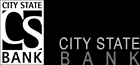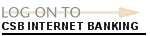Quicken Web Connect
Can I use Quicken with Online Banking?
Yes. You can download information from Online Banking to Quicken.
Can I use QuickBooks with Online Banking?
Yes. You can download information from Online Banking to Quicken.
What is Web Connect?
Connecting your account to Quicken using Web Connect?
Step 1: Log on to your CSB Online Banking account.
Step 2: Click on the "History Button" on left menu.
Step 3: Click on the "Download" button in middle of page.
Step 4: Choose the appropriate account.
Step 5: Choose the Download Format to "Web-Connect Quicken". click "Download" button.
Step 6: Select Open from the File Download dialog box.
If you've selected Open this file from its current location (recommended), Quicken will automatically launch and begin to import your transactions into Quicken using the Compare to Register feature.
Selecting Save it to a disk saves a file in a specific location on your computer, which you can manually import into Quicken. Remember to make note of the file location.
Yes. You can download information from Online Banking to Quicken.
What is Web Connect?
Web Connect allows you to automatically download your transactions from CSB's Online Banking.
What version of Quicken or QuickBooks are supported?
Quicken supports the most recent 3 versions of its product when using "Web Connect"
Example: if the currently available version of Quicken is "Quicken 2017" - then Quicken 2017, Quicken 2016, Quicken 2015 should successfully work for interfacing transactions. If your current version is older, you may need to upgrade to the current version.
How many days of history will be available to download?
90 days.
What version of Quicken or QuickBooks are supported?
Quicken supports the most recent 3 versions of its product when using "Web Connect"
Example: if the currently available version of Quicken is "Quicken 2017" - then Quicken 2017, Quicken 2016, Quicken 2015 should successfully work for interfacing transactions. If your current version is older, you may need to upgrade to the current version.
How many days of history will be available to download?
90 days.
Connecting your account to Quicken using Web Connect?
Step 1: Log on to your CSB Online Banking account.
Step 2: Click on the "History Button" on left menu.
Step 3: Click on the "Download" button in middle of page.
Step 4: Choose the appropriate account.
Step 5: Choose the Download Format to "Web-Connect Quicken". click "Download" button.
Step 6: Select Open from the File Download dialog box.
If you've selected Open this file from its current location (recommended), Quicken will automatically launch and begin to import your transactions into Quicken using the Compare to Register feature.
Selecting Save it to a disk saves a file in a specific location on your computer, which you can manually import into Quicken. Remember to make note of the file location.
- If you've selected Save it to a disk, open Quicken Software: File, then Import and Web Connect File. Enter the location and name of the file saved.
- If you have an existing Quicken account for this download, select Use existing Quicken account and choose the account from the pop-up list.
- If you have not yet set up a Quicken account for this download, select Create a new Quicken account and enter a name for this account. Click Continue.
The Web Connect file will be imported into your Quicken software. Depending on the amount of information being sent, you may see a progress bar. When the download is complete you will be prompted with "Your Web Connect data has been successfully downloaded into Quicken."
Repeat the Web Connect process for each of your accounts.
Troubleshooting